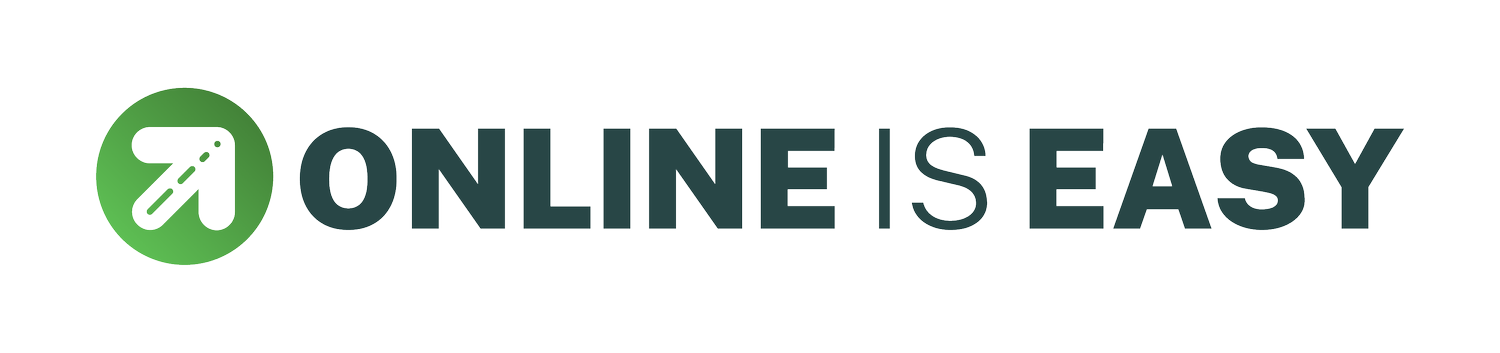Collect images for your website in order to stand out.
Images, icons, brands, logos or photos help to express your brand visually. Please prepare your image files ahead of time, the same way you would prepare your text, using the specifications below. You can store your images in a folder on your laptop’s desktop, in your preferred file storage system (like Google Drive or Dropbox), or load them onto a USB flash-drive.
Usually, we will supply you with a link to a shared Google Drive Folder for your content. If you don’t yet have a business account, you can sign up for Google Workspace.
If we are meeting in person, locations have differing levels of internet access, for safety sake, we recommend bringing them on your laptop hard drive or on a USB.
File type:
Some file types are not compatible or are not actually image files:
Save images in .jpg, .gif, or .png format only.
.pdf, .psd, .tff, and .doc files are not compatible!
if you have .svg or .eps files, let us know.
File name:
Good file-naming assists in the helping people find what they need when searching online. It also help you manage your images and organise where you intend to use them when creating your website. Good file-naming practices give Google clues about the subject matter of the image and increases your organic Search Engine Optimisation (SEO).
Only use letters, numbers, underscores, and hyphens in file names.
Do not use spaces, instead use a hyphen - or an underscore (_)
Avoid CAPS. All lowercase is fine.
Other characters (like ?, %, and &) may upload incorrectly or cause unexpected behaviour in galleries.
your filename should relate to the image and describe the subject matter of the image.
Example: my-new-black-kitten.jpg is better than IMG00023.JPG
Additional Reading: Google Image Publishing Guidelines
File size:
There is a 20 MB limit on all image uploads
We recommend using image files of less than 500 KB for best results. (when it comes to image size, bigger isn't always better!)
It’s important that you reduce the file size of images before uploading them onto your website.
You can reduce an image's dimensions using the tool built into to Squarespace (links below)
We don't recommend enlarging a smaller image, as this can make it appear pixelated.
Instead, start with an image that is at least 1500 pixels wide.
Additional Learning:
Using Stock images.
We highly recommend you use your own images, taken by you, or professionally, for you. If you don’t have all the photos you need, consider using stock photos. Below are a few resource links. Note: depending on how you are working with us, there are options for professional photography and training on how to take your own photos.
Custom Professional Images
It is always better to have images that are you, or your business. If you have the budget, use a local photographer who has referrals and/or whose work you have seen and like. Good photography usually means you have to connect with your photographer.
We highly recommend Gippsland based Lauren Murphy Photography, she has done most of the custom photography for our website. You may know a photographer and/or want one closer to you.
Royalty Free Images
If you have already signed up to Squarespace, you can Search the free Unsplash collections almost anywhere that you can add an image in Squarespace, you don’t necessarily need to setup a separate account. - Learn More
Licenced Images
Squarespace have a partnership with Getty Images, you can license editorial and stock photography to use on your site (note: paid content). You can Search Shutterstock collections almost anywhere that you can add an image in Squarespace, you don’t necessarily need to setup a separate account - Learn More